Understanding Laptop Battery Problems
Signs and Symptoms of Battery Malfunction
Many users remain unaware that their laptop battery issue often manifests through subtle yet telling signs. A sudden drop in battery life, even with minimal usage, can be a harbinger of underlying problems. These symptoms tend to creep in quietly, making it easy to overlook the warning signs until they escalate into more serious malfunctions.
Common indicators include the laptop shutting down unexpectedly despite appearing to have charge, or the battery percentage fluctuating erratically. Such irregularities hint at deeper battery health concerns that could compromise your device’s performance. Recognising these signs early can save time and frustration, especially when troubleshooting or seeking professional repair.
When diagnosing a laptop battery issue, pay close attention to these key symptoms:
- Rapid battery drain that isn’t proportional to usage
- Overheating during charging or normal operation
- Persistent battery calibration errors or inaccurate percentage readings
- Difficulty in holding a charge or sudden power-offs
Each of these signs reveals a layer of complexity in the battery’s condition, often signalling that its internal components are deteriorating. Spotting them early can be crucial in preventing complete failure and extending the lifespan of your device’s power source.
Common Causes of Battery Issues
Behind every sluggish laptop or inexplicable shutdown lies a labyrinth of potential causes rooted in the intricate architecture of the battery itself. The laptop battery issue often stems from a complex interplay of internal degradation and external stressors, making it an elusive adversary to diagnose. Over time, repeated charge cycles wear down the delicate chemical matrices within, leading to diminished capacity and unpredictable behaviour. Environmental factors such as exposure to extreme temperatures or prolonged periods of disuse accelerate this deterioration, transforming a once-reliable power source into a liability.
Furthermore, manufacturing flaws or subpar quality components can covertly sabotage performance, causing erratic voltage fluctuations or sudden power failures. Recognising these underlying issues is vital, especially when symptoms mimic more benign problems. In some cases, the culprit might be a simple calibration error, but persistent symptoms often reveal a deeper, more insidious laptop battery issue.
- Repeated overcharging or deep discharges
- Age-related chemical breakdown within the cells
<li External damage from drops or impacts
Understanding these common causes provides a clearer perspective on why a laptop battery issue can manifest unexpectedly. Each factor subtly chips away at the battery’s integrity, eventually culminating in a total failure if left unaddressed. The challenge lies in discerning these root causes early, before they snowball into irreversible damage.
Impact of Battery Problems on Laptop Performance
The impact of a persistent laptop battery issue extends far beyond mere inconvenience; it strikes at the core of a device’s performance, revealing vulnerabilities that can compromise productivity and data security. When a battery begins to falter, the entire ecosystem of the laptop suffers—processors slow, responsiveness diminishes, and sudden shutdowns become a distressing norm. Such degradation is not just a technical nuisance but a psychological one, gnawing at confidence in the machine’s reliability.
In many instances, a laptop battery issue manifests subtly—gradual loss of capacity, erratic charging patterns, or unexpected power drains. These symptoms can mask more severe internal failures lurking beneath the surface. Recognising how these problems interfere with everyday use is crucial; a compromised battery can lead to frequent interruptions, jeopardising ongoing work and increasing frustration. When the internal chemistry of the battery begins to break down, performance inevitably declines, demonstrating the delicate balance between chemical integrity and operational stability.
Understanding the profound influence of battery health on overall laptop performance underscores the importance of early detection. Whether it’s a simple calibration glitch or a deeper chemical decay, addressing the root cause can significantly restore the device’s efficacy. After all, a laptop’s vitality hinges on the resilience of its power source—an often-overlooked but vital component—making awareness of the laptop battery issue a priority for those seeking seamless functionality.
Diagnosing Laptop Battery Issues
Tools and Techniques for Diagnosis
Confronting a stubborn laptop battery issue can feel like trying to untangle Christmas lights—frustrating but ultimately rewarding when you crack the code. Luckily, diagnosing these problems doesn’t require a degree in astrophysics; a few trusty tools and techniques can reveal the culprit behind your laptop’s dwindling power. Many users overlook the importance of accurate diagnosis, yet it’s the first step towards a lasting fix.
Start with built-in diagnostics like Windows Battery Report or macOS’s Battery Health Management. These handy utilities offer a treasure trove of data—think of them as a health check-up for your battery. For a more hands-on approach, external tools like battery testers or specialised software can provide detailed insights into the battery’s capacity, voltage, and cycle count. Knowing whether your laptop battery issue stems from wear and tear versus a software glitch can save you from unnecessary replacements.
To streamline your diagnosis, consider this simple sequence:
- Run the default battery report; note any abnormal capacity readings.
- Use third-party software to assess battery cycle count and overall health.
- Check for firmware or driver updates that might influence battery performance.
- Perform calibration by fully charging and draining the battery if recommended by your device manufacturer.
Employing these techniques not only clarifies the nature of your laptop battery issue but also arms you with the confidence to decide whether a DIY fix or professional repair is the way forward. After all, a healthy battery is the backbone of seamless portable computing—so don’t let a sneaky fault drain your productivity!
How to Check Battery Health
In an era where our laptops are as vital as our own heartbeat, understanding how to diagnose a laptop battery issue is crucial. Surprisingly, many users overlook the importance of assessing battery health before jumping to conclusions about replacements. A thorough check can reveal whether your laptop’s declining performance stems from simple wear and tear or a more complex software anomaly.
One of the most straightforward methods involves generating a built-in battery report. For Windows, this can be done by typing a few commands into the Command Prompt, producing a comprehensive document detailing capacity, cycle count, and recent usage. macOS users can access Battery Health Management, offering insights into the battery’s overall condition. These reports act as a window into the internal health of your device’s power source, guiding your next steps with clarity.
To gain a deeper understanding, external tools like specialised battery testers or diagnostic software can assess voltage stability and cycle count more precisely. Employing a combination of these techniques ensures you’re not just reacting to symptoms but truly diagnosing the core of your laptop battery issue, helping you determine whether a DIY fix suffices or professional intervention is needed.
Identifying Battery Calibration Problems
Sometimes, a laptop’s whisper of a problem is more insidious than a sudden crash—particularly when it’s a battery calibration issue lurking beneath the surface. Proper diagnosis hinges on recognising whether your device’s battery indicator is playing tricks or genuinely declining in capacity. These calibration problems can cause your laptop to misreport battery life, leading to premature shutdowns or unexplained power drops, all while the battery’s internal chemistry remains relatively stable.
To identify a potential calibration problem, it’s wise to perform a simple but revealing test. Fully charge your laptop, then use it until it completely drains and shuts off. After a recharge, observe whether the reported battery percentage aligns with actual usage. If discrepancies persist, recalibrating the battery through a series of controlled charge-discharge cycles often restores accuracy, revealing whether the core issue is a mere misreading or a sign of deeper deterioration.
- Perform a full charge cycle
- Monitor the battery percentage during usage
- Recalibrate if necessary
Understanding these subtleties can save you from unnecessary replacements and help pinpoint if your laptop battery issue stems from calibration quirks or more serious deterioration. After all, a misbehaving battery isn’t always a sign of impending failure—it might just be a calibration conundrum waiting to be resolved with a little patience and a charge cycle or two.
Troubleshooting Common Laptop Battery Problems
Battery Not Charging or Charging Slowly
A sluggish or unresponsive laptop battery can feel like a silent rebellion of technology—an elusive glitch that turns your device into a sluggish ghost of its former self. When your battery refuses to charge or charges at a snail’s pace, it’s often a sign of underlying troubles that demand a closer look. Sometimes, the culprit lies not in the battery itself but in the power management settings or the charger’s connectivity.
To troubleshoot this persistent laptop battery issue, consider inspecting the power source and ensuring all connections are secure. If the charger appears faulty, testing with an alternative charger can reveal whether the problem is hardware-related. Additionally, resetting the battery calibration or updating the device’s BIOS may breathe new life into your device’s power management.
In some cases, the issue might stem from a worn-out battery that’s beyond simple fixes—so recognising the signs of battery degradation becomes vital. Persistent charging problems often require a nuanced approach, blending technical precision with a dash of patience, to restore the delicate balance of power.
Unexpected Battery Drain
Unexpected battery drain is one of the most frustrating laptop battery issues. It can strike without warning, leaving you stranded at crucial moments. Often, this problem stems from background apps consuming excessive power or outdated drivers that disrupt power management. Identifying the root cause requires a keen eye and patience. Sometimes, a simple software update or adjusting power settings can significantly reduce battery drain.
However, if the drain persists despite these measures, deeper troubleshooting may be necessary. Running diagnostic tools can highlight problematic processes or hardware malfunctions. In some cases, a worn-out battery or faulty internal components are to blame. Recognising these signs early can save you time and prevent further damage to your device’s core systems. Remember, a persistent laptop battery issue isn’t just inconvenient—it can be a symptom of more complex hardware or software conflicts that demand expert attention.
Laptop Shutting Down Unexpectedly
In the shadowed corridors of technology, few anomalies are as vexing as a laptop that unexpectedly shuts down. It’s as if the device itself is haunted, refusing to stay alive at critical junctures. This persistent laptop battery issue not only disrupts workflow but threatens to expose your data to the darkness beyond. When your machine suddenly plunges into silence, it’s a siren’s call for deeper investigation.
Often, this issue arises from a clandestine misalignment within the power management system or a rogue background process draining the battery’s vitality. To unearth the root cause, one must peer into the system’s hidden chambers, examining processes that silently consume resources. Sometimes, a simple recalibration or updates to drivers can restore harmony. But if the darkness persists, consider these steps:
- Run diagnostic tools that can reveal hardware malfunctions lurking beneath the surface.
- Inspect for signs of internal wear or a declining battery that can no longer hold its charge.
- Adjust power settings to eliminate unnecessary power drains.
Understanding this labyrinth of potential causes—each cloaked in shadows—can be the key to dispelling the malevolent silence of the dead laptop battery issue. Only through meticulous troubleshooting can the light of reliable power be restored to your device’s haunted core.
Battery Not Recognized by the Laptop
When your laptop refuses to recognise its power source, the frustration can be palpable. A laptop battery issue where the device fails to detect the battery isn’t just an inconvenience; it’s a potential sign of deeper hardware or software anomalies lurking beneath the surface. This problem can stem from various culprits—corrupted drivers, loose connections, or even firmware glitches—each demanding careful examination.
Often, the first step in troubleshooting is to verify whether the battery is properly seated and free of dust or debris. If the physical connection appears sound but the issue persists, delving into the device manager to check battery driver updates can reveal hidden faults. Sometimes, a simple reinstallation of drivers or a firmware update can dispel the shadows surrounding this laptop battery issue.
- Ensure the battery is recognised in the BIOS or UEFI settings – if not, it’s a clear sign of a hardware malfunction.
- Test with a known working charger and observe if the laptop detects the power source properly.
- Consider inspecting the battery’s connection points for corrosion or damage that could impair recognition.
Remember, in the realm of laptop battery issues, sometimes the problem is as subtle as a misaligned connector, and other times it’s a sign of a failing battery that needs replacement. Uncovering the root cause often requires patience, a keen eye, and a touch of detective work—each step peeling back another layer of the mystery.
Solutions and Fixes for Laptop Battery Issues
Simple Troubleshooting Steps
A staggering 80% of laptop battery issues can be resolved with a few simple troubleshooting steps—no need to panic or dash to the repair shop just yet. First, ensure your power settings aren’t secretly sabotaging your battery life; sometimes, the culprit is as straightforward as a misconfigured power plan.
If your laptop battery issue persists, consider recalibrating the battery, which involves fully discharging and then recharging it to reset its internal sensors. For those experiencing slow charging or unexpected drain, checking for software updates or driver issues can make a significant difference.
In some cases, performing a battery reset—removing the battery physically if possible and holding the power button—can jolt your system back to life. Alternatively, using diagnostic tools to evaluate battery health can pinpoint whether the problem stems from a failing battery or another hardware hiccup. Remember, a little patience and methodical troubleshooting often turn a sluggish battery issue into a thing of the past.
Updating Battery Drivers and BIOS
Updating your laptop battery drivers and BIOS can feel like unlocking a secret portal to better battery performance. Outdated or corrupted drivers are often an unseen saboteur, silently undermining your device’s ability to charge efficiently. When your laptop encounters a persistent battery issue, it’s worth venturing into the settings to ensure everything is current. Manufacturers frequently release updates that optimise power management and fix bugs that could cause unexpected drain or slow charging.
To embark on this quest, navigate to your device manufacturer’s website or use the built-in update utility often found in system settings. For BIOS updates, follow the precise instructions provided by the manufacturer—these updates can sometimes be the key to resolving stubborn battery issues that no amount of calibration can fix. Remember, a well-illuminated pathway through driver and BIOS updates can transform a sluggish battery into a reliable companion once more.
- Visit the official support page of your laptop brand
- Download the latest BIOS and driver updates available
- Follow the detailed installation instructions carefully to avoid bricking your device
In the realm of technical troubleshooting, these updates are the enchanted spells that can dispel the darkness of a failing battery, restoring harmony to your laptop’s power symphony.
Calibrating Your Laptop Battery
Overcoming a persistent laptop battery issue can often feel like embarking on a quest through a mystical realm, where the key to renewed power lies hidden within the arcane arts of calibration. When your device’s battery life dwindles unexpectedly or charges sluggishly, a thorough calibration can often restore harmony, much like a wizard restoring balance to a fractured spell. This process involves a careful dance of discharging and charging your battery to recalibrate its internal sensors, ensuring precise readings and optimal performance.
To begin this journey, fully charge your laptop to 100%, then allow it to discharge completely until it shuts down naturally. Repeat this cycle a couple of times to help the battery’s internal circuitry recalibrate. If issues persist, consider using specialized calibration tools or software provided by the manufacturer, which can act as enchanted talismans to detect and resolve hidden anomalies. Remember, a well-calibrated battery not only extends your device’s lifespan but also restores the trust in your laptop’s power capabilities.
- Charge your laptop to full capacity.
- Discharge the battery completely until shutdown.
- Repeat the process a few times for best results.
When combined with regular updates and maintenance, battery calibration becomes a potent spell against the shadow of the laptop battery issue, transforming your device into a steadfast companion once more.
Replacing the Battery
When persistent laptop battery issue shadows your device, sometimes the solution lies beyond simple troubleshooting. Replacing the battery can be a definitive fix, especially when calibration no longer restores normal function. A new battery not only reignites your laptop’s vitality but also ensures you regain confidence in its power endurance.
If your laptop is out of warranty or the battery has reached the end of its lifespan, consider sourcing a compatible replacement from reputable suppliers. Installing a genuine or high-quality third-party battery can dramatically improve performance and prevent recurring issues.
For those who prefer a more methodical approach, professional diagnostics might reveal underlying problems like faulty connections or defective circuitry. In some cases, a comprehensive battery replacement is the only way to eliminate the root cause of the laptop battery issue, restoring your device to peak power efficiency.
Preventative Measures and Maintenance
Optimizing Battery Life
Maintaining your laptop’s battery health is akin to tending a fragile garden—consistent care ensures it blossoms for longer. Small preventative measures can significantly reduce the risk of a looming laptop battery issue, saving you both time and frustration. Simple habits like avoiding extreme temperatures, unplugging after full charge, and not letting the battery drain completely can extend its lifespan.
Optimising battery life isn’t solely about avoiding problems; it’s about nurturing longevity. Regularly adjusting your power settings, reducing screen brightness, and closing unnecessary background apps can make a noticeable difference. Remember, a well-maintained battery not only performs better but also preserves your device’s overall health. Incorporating these mindful habits transforms your laptop from a fleeting tool into a reliable companion, ready to support your daily endeavours with steadfast energy.
Proper Charging Practices
Preventative measures and proper charging practices are the guardians of your laptop’s battery health. Ignoring these simple steps can lead to a persistent laptop battery issue that hampers productivity and shortens device lifespan. Consistency is key—regularly unplugging your laptop once it reaches 100% and avoiding constant charging can make a significant difference in preventing battery degradation.
To keep your battery functioning optimally, consider adopting habits like maintaining a moderate temperature environment and avoiding frequent full discharges. An effective approach involves setting charging thresholds, such as unplugging at around 80-90%, to reduce stress on the battery cells. For added protection, follow these guidelines:
- Use a quality charger compatible with your device
- Charge in an environment with stable temperatures
- Keep the battery between 20% and 80% during regular use
By implementing these practices, you can stave off common issues that lead to a laptop battery issue and ensure your device remains reliable over time. Proper maintenance and disciplined charging habits form the backbone of a healthy, long-lasting battery, turning your laptop into a steadfast ally rather than a frustrating obstacle.
Maintaining Battery Health Over Time
Battery health doesn’t deteriorate overnight; it’s a gradual process driven by habits and environment. Preventative measures and routine maintenance are vital to combat the insidious nature of a persistent laptop battery issue. By adopting mindful charging and usage practices, you can significantly extend the lifespan of your device’s battery. Ensuring your laptop operates within optimal temperature ranges and avoiding full discharges are foundational steps in maintaining battery health over time.
Moreover, implementing charging thresholds can be remarkably effective. For example, unplugging your laptop once it reaches around 80-90% can reduce stress on the battery cells, preventing premature degradation. Using a high-quality charger compatible with your device and keeping the laptop in a cool, stable environment are simple yet powerful strategies to stave off common battery issues. Regularly checking your battery’s condition and staying vigilant for early warning signs ensure you catch potential problems before they escalate into a full-blown laptop battery issue.
Using Power Management Settings
Power management settings serve as an often-overlooked safeguard against the relentless march of a laptop battery issue. When configured thoughtfully, these settings can mitigate unnecessary strain on your battery, subtly extending its lifespan. Adjusting your device’s power plan not only conserves energy but also ensures that the battery operates within optimal parameters, reducing the risk of premature degradation. It is a delicate dance, balancing performance with preservation, and a few simple tweaks can make all the difference.
For instance, most laptops offer customisable options to dim the display or limit background activities when unplugged. These features, while seemingly minor, significantly reduce energy consumption and minimise stress on the battery cells. I’ve often found that activating sleep mode after brief periods of inactivity prevents excessive cycling, which is a common culprit behind persistent laptop battery issues. Regularly reviewing these settings ensures your device remains in harmony with its power requirements, warding off potential malfunctions.
Implementing a structured approach to power management can be as straightforward as following this sequence:
- Set battery saver modes during low usage periods.
- Adjust screen brightness to a comfortable yet energy-efficient level.
- Disable unnecessary peripherals and background processes when operating on battery power.
- Schedule automatic sleep or hibernate modes after periods of inactivity.
By embedding these practices into your routine, you foster a resilient environment that combats the insidious effects of a recurrent laptop battery issue. These strategic measures, simple yet profound, act as a buffer against the gradual decline that battery health inevitably faces over time.
When to Seek Professional Assistance
Signs That Indicate a Need for Repair
A laptop battery issue can silently erode your productivity, transforming what once seemed routine into an unpredictable ordeal. Recognising when professional assistance is necessary is crucial to safeguarding your device’s longevity. Signs that indicate a need for repair often manifest subtly—unexpected shutdowns, erratic charging behaviour, or a sudden inability to hold a charge. If these symptoms persist despite troubleshooting, it’s time to consider expert intervention.
Often, a persistent laptop battery issue signals deeper internal problems that simple calibration or driver updates cannot resolve. In such cases, attempting DIY fixes may only exacerbate the problem. Consulting a professional ensures accurate diagnosis and prevents further damage. Remember, ignoring these warning signs might lead to complete battery failure, leaving you stranded at critical moments. When in doubt, trusting a skilled technician can be the difference between a quick fix and costly replacement.
Choosing a Reliable Service Provider
When should you seek professional assistance for a laptop battery issue? The answer isn’t always clear-cut, but recognising the right moment can prevent costly damage and prolong your device’s lifespan. If your laptop exhibits persistent problems—such as frequent unexpected shutdowns or sluggish charging—it’s time to consult a specialised technician. These symptoms often hint at internal faults that DIY solutions cannot rectify.
Choosing a reliable service provider is critical. Look for technicians with proven expertise in diagnosing battery problems and a reputation for transparency. An expert can perform advanced diagnostics, ensuring that what appears to be a simple laptop battery issue isn’t masking a deeper hardware failure.
- Experience with specific laptop brands and models
- Positive customer testimonials and reviews
- Clear warranty policies on repairs and replacements
Trusting a skilled professional ensures your laptop receives precise care, saving you from the cycle of guesswork and unnecessary replacements. When a laptop battery issue persists despite basic troubleshooting, expert intervention isn’t just recommended—it’s essential.
Warranty and Replacement Options
When a persistent laptop battery issue refuses to resolve despite basic troubleshooting, seeking professional assistance becomes imperative. Ignoring these warning signs can lead to irreversible damage and increased repair costs. If your laptop’s battery isn’t holding charge or the device shuts down unexpectedly, a specialised technician can diagnose the root cause accurately.
Warranty and replacement options are crucial considerations at this stage. Many reputable service providers offer comprehensive warranties on repairs or replacement batteries, providing peace of mind. Before proceeding, check if your device is still under warranty—this can greatly influence your options. Some technicians also offer OEM (Original Equipment Manufacturer) parts, ensuring compatibility and longevity.
In cases where DIY fixes have failed or symptoms worsen, it’s wise to trust an expert. They can determine whether a simple battery replacement suffices or if deeper hardware issues are at play. Remember, a reliable technician with experience in diagnosing battery problems can save you from unnecessary expenses and prolong your laptop’s lifespan.
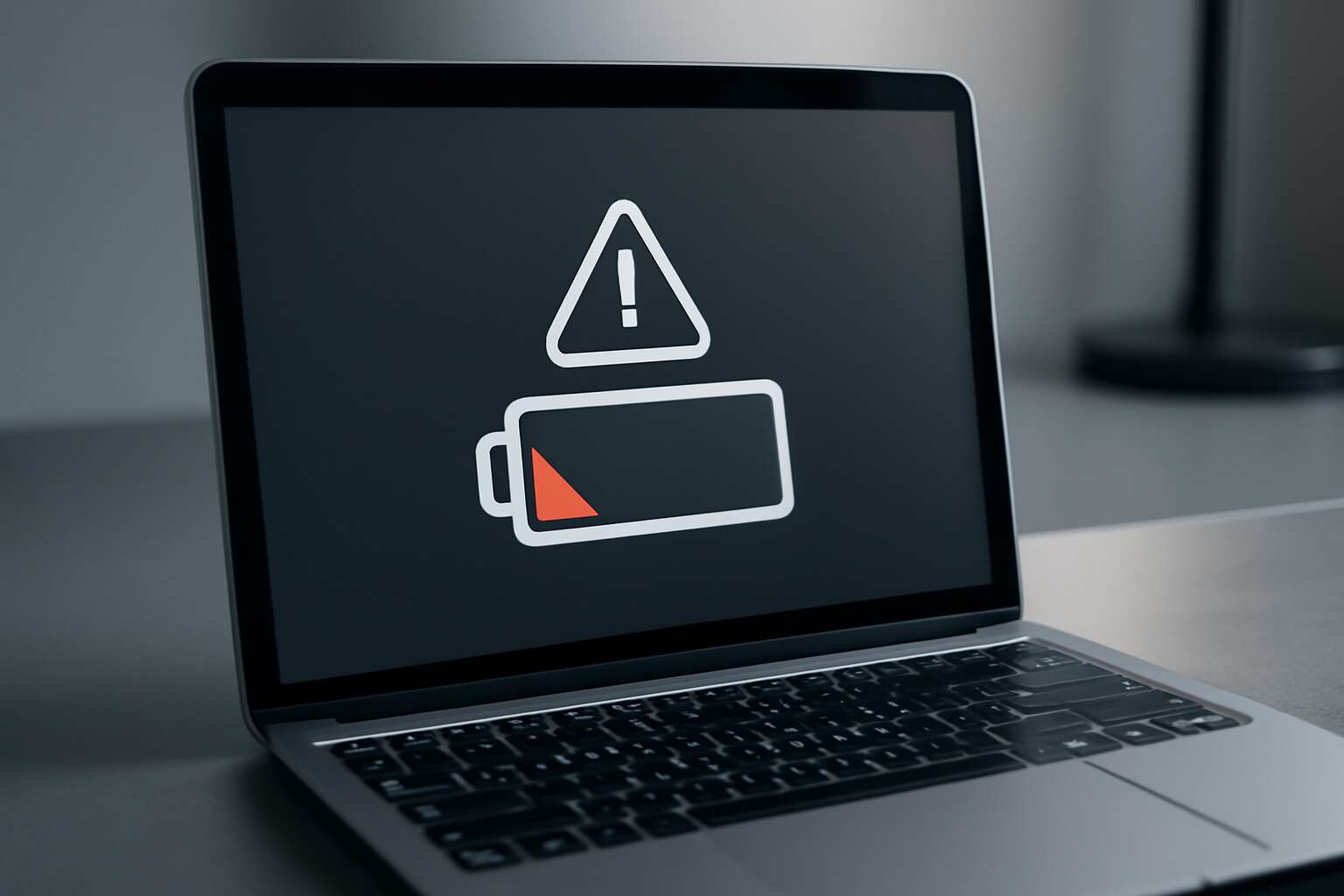



0 Comments