Understanding Why Laptop Batteries Drain Quickly
Battery Age and Wear
In a world where our devices are extensions of ourselves, the frustration of a laptop battery draining very quickly can feel like a personal setback. As laptops age, their batteries inevitably succumb to wear and tear, diminishing their capacity to hold charge. This deterioration isn’t just a minor inconvenience; it’s a silent testament to the relentless march of time and usage. When a battery becomes worn, it struggles to provide the same power, forcing users into a cycle of constant recharging and diminished productivity.
Understanding why a laptop battery drains very quickly involves recognizing the subtle signs of aging. Over time, chemical reactions inside the battery become less efficient, leading to a noticeable decline in battery life. Factors such as repeated charge cycles, exposure to high temperatures, and prolonged use can accelerate this process. Occasionally, the problem isn’t solely age-related; hardware issues or software conflicts can also cause excessive power drain, making it essential to diagnose the root cause accurately.
Background Apps and Processes
In the intricate ballet of modern technology, background apps and processes often perform a silent dance that drains your laptop’s vitality. These unseen performers can quietly sap power, turning what should be a day’s work into a rapid descent into the empty void of battery life. When your laptop battery drains very quickly, it’s not always a hardware fault—sometimes, the culprit lies in the software’s relentless hunger for resources.
Many applications run in the background, unbeknownst to us, consuming CPU cycles and memory. These activities, although seemingly benign, can significantly impact battery longevity. It’s akin to a hidden drain, steadily pulling energy from your device without overt indication. Regularly monitoring active processes through task managers or system diagnostics can reveal which programs are the biggest culprits.
In some cases, outdated or poorly optimized software exacerbates this issue, causing unnecessary power consumption. For a seamless experience, it’s vital to keep your software updated and close unnecessary applications. Remember, even the most elegant device can falter if background processes are allowed to run unchecked, leading to the frustrating scenario where your laptop battery drains very quickly.
Display Settings and Brightness
In the delicate dance of digital life, screen display settings and brightness levels often play a silent but pivotal role in how long your laptop keeps going. A brilliantly illuminated screen might dazzle the eyes, but it also consumes a surprising amount of power. When your laptop battery drains very quickly, it’s worth scrutinizing these visual parameters, as they can silently sap energy without warning.
Adjusting your brightness to an optimal level—not too dim, not too glaring—can dramatically extend your battery life. Modern laptops often feature adaptive brightness controls, which automatically adjust based on ambient light, helping conserve power effortlessly. However, when these features malfunction or are disabled, the battery can drain very quickly, leaving you stranded in the middle of an important task.
Furthermore, display settings such as high refresh rates or vibrant color profiles can intensify power draw. Sometimes, a simple tweak—a reduction in brightness or switching to a power-saving display mode—can make all the difference. Remember, the visual clarity we chase may come at the cost of our device’s endurance, especially when your laptop battery drains very quickly despite the hardware’s potential.
Hardware Components Impact
Ever noticed how your laptop battery drains very quickly, even when you’re not running a marathon of applications? The culprit often lies deep within the hardware components. While software tweaks can help, understanding the role of physical parts is crucial in tackling rapid battery drain.
At the heart of the issue are components like the processor, graphics card, and even the hard drive. An overworked CPU or a graphics unit pushing its limits can gobble up power faster than a snack at a midnight snack attack. Additionally, outdated or malfunctioning hardware may not operate efficiently, leading to unnecessary energy consumption. For example, a failing battery or an aging motherboard can cause spikes in power drain, making your device a speed-dating casualty—short-lived and emotionally draining.
- Intensive tasks such as gaming or video editing can push hardware to its maximum, accelerating battery drain.
- Hardware incompatibility or poor integration can lead to increased power consumption, especially if the system struggles to manage resources effectively.
In essence, when your laptop battery drains very quickly, it’s often a hardware story—one that’s better understood than ignored. Recognizing these hardware impacts helps tailor solutions that go beyond mere software fixes, ultimately giving your device the endurance it deserves!
Operating System and Software Updates
In a world where our reliance on laptops is relentless, few things are as frustrating as discovering your device’s battery drains very quickly, even during seemingly mundane tasks. Operating system and software updates can seem innocuous, but they often carry hidden consequences. These updates are designed to optimize performance, yet sometimes they introduce new bugs or incompatibilities that cause your system to work harder, draining the battery faster than expected.
For instance, a poorly optimized update might cause background processes to become more resource-intensive, leading to increased power consumption. Sometimes, the system’s power management settings are reset or altered during an update, unintentionally sabotaging battery longevity. To better understand this phenomenon, consider the following:
- Unnecessary background services activating post-update
- Improved graphics or visual effects demanding more power
- Incompatibility issues between new software versions and hardware components
These factors contribute to the unsettling reality that your laptop battery drains very quickly, often without obvious cause. The intricate dance between software and hardware plays a critical role, revealing how digital updates, while essential, can inadvertently accelerate energy depletion. Recognizing this dynamic is essential for those seeking to preserve their device’s endurance amidst relentless technological evolution.
Common Causes of Rapid Laptop Battery Drain
High Screen Brightness
There’s a mysterious phenomenon that leaves many South African laptop users scratching their heads: the dreaded rapid battery drain. One of the sneakiest culprits behind a laptop battery draining very quickly is high screen brightness. It’s as if your screen becomes a mini sun, zapping energy with reckless abandon. Brightness levels that rival the African sun can turn your sleek device into a paperweight faster than you can say “power bank.”
While high screen brightness is an obvious energy hog, it’s often overlooked in the grand scheme of laptop misbehavior. Many users don’t realize that keeping the display at maximum brightness can cause the battery to empty out in a flash. To make matters worse, some laptops automatically ramp up brightness in bright environments—an admirable feature, but one that can inadvertently hasten battery demise.
In the quest to understand why your laptop battery drains very quickly, consider the impact of other hardware components like the graphics card or Wi-Fi module. These elements, when left unchecked or misconfigured, can turn your device into a power-hungry beast. If you’re tired of watching your battery vanish before your coffee cools, examining your display settings for unnecessary brightness and background activity might just be your saving grace.
Running Intensive Applications
When your laptop battery drains very quickly, it can feel like watching your device evaporate before your eyes. One often overlooked cause is running intensive applications that demand significant processing power. Programs like video editing software, gaming applications, or complex data analysis tools push hardware components to their limits, causing the battery to deplete faster than usual. These applications can cause a cascade of energy consumption, from increased CPU and GPU activity to heightened memory usage.
In many cases, users don’t realize that leaving such applications open in the background only compounds the problem. For instance, some apps continue to run updates or sync data silently, further draining the battery. To diagnose this, it’s worthwhile to monitor task managers or activity monitors—these tools reveal which processes are hogging resources and draining power unnecessarily.
- Check for high-resource applications running in the background.
- Close or limit non-essential programs when on battery power.
- Adjust application settings to reduce resource consumption.
Understanding how intensive applications impact your laptop’s power usage can be a game-changer. If your laptop battery drains very quickly, scrutinizing what’s running behind the scenes might just be the key to extending its lifespan during those crucial moments.
Wi-Fi and Bluetooth Usage
In a world where every moment counts, the frustration of a laptop battery draining very quickly can feel like an unwelcome thief in the night. One often overlooked culprit is the relentless use of Wi-Fi and Bluetooth. These wireless features, essential for seamless connectivity, can secretly become power vampires, silently sapping your device’s energy. When Wi-Fi or Bluetooth remains active—even when not in use—they continue to hunt for signals, forcing your hardware to stay alert and consume precious power.
To combat this silent drain, it’s wise to turn off these features when they are not needed. An easy way to gauge their impact is to monitor your system’s activity—sometimes, these connections stay active longer than intended, especially if your device is configured to sync data or receive updates in the background. Recognizing the subtle influence of Wi-Fi and Bluetooth on your battery life can be transformative, helping you preserve power during those crucial moments when unplugging is not an option.
Faulty or Aging Battery
In the relentless march of technology, few phenomena are as vexing as a laptop battery drains very quickly, especially when you’re caught mid-task with no outlet in sight. Beyond the obvious culprits lie subtler, insidious factors that chip away at your device’s stamina. One such overlooked cause is hardware degradation—an aging battery’s capacity diminishes over time, leading to a dramatic reduction in overall runtime. When batteries become faulty or reach the end of their lifespan, they struggle to hold a charge, making every minute more urgent and precious.
Another formidable contributor is the presence of background processes that silently consume power. These often unnoticed tasks—system updates, cloud syncs, or even malware—persist in the background, exacerbating the issue. Sometimes, these processes can be so resource-intensive that they cause the laptop battery drains very quickly, even when the device seems idle. Recognizing these subtle signs can be pivotal in diagnosing why your laptop’s endurance has plummeted.
Power Settings and Energy Management
In the intricate dance between hardware and software, a common culprit behind the relentless frustration of a laptop battery drains very quickly is the configuration of power settings and energy management. When your device isn’t optimized for efficiency, it becomes a voracious energy hog, depleting its charge faster than anticipated. Many users overlook how seemingly innocuous settings—like high-performance modes or aggressive sleep timers—can silently siphon power, turning your portable workstation into a short-lived companion.
Adjusting these settings isn’t merely about conserving battery; it’s about restoring harmony between performance and longevity. Consider exploring the power plan options and customizing them to prioritize energy savings without sacrificing essential functions. Sometimes, the most effective fix involves a simple toggle—reducing screen timeout durations or disabling unnecessary background services.
- Disabling Bluetooth when unused
- Lowering screen brightness
- Turning off Wi-Fi when not needed
These small tweaks can dramatically extend your laptop’s endurance and prevent the frustrating experience of the battery draining very quickly, especially during critical moments.
How to Diagnose Battery Drain Issues
Checking Battery Health
When your laptop battery drains very quickly, it’s a sign that something’s amiss—either with the battery itself or the way your device’s life support system is functioning. Before diving into replacement territory, it’s wise to check the overall battery health. Most modern laptops come equipped with built-in diagnostics tools that reveal the state of your battery. These tools analyze cycles, capacity, and overall wear, giving you a clear picture of whether your battery is just tired or needs urgent replacement.
For a more hands-on approach, consider using third-party software that can provide a detailed health report. Keep an eye out for sudden drops in capacity or abnormal discharge rates, which are telltale signs your battery might be calling it quits. Remember, a healthy battery should hold a charge for a reasonable period—if it’s acting more like a leaky bucket, it’s time for a serious assessment. After all, a laptop that drains very quickly isn’t just inconvenient; it’s a signal that your device’s vitality is fading faster than a South African sunset!
Monitoring Battery Usage with Built-in Tools
When your laptop battery drains very quickly, it’s as if your device’s vitality is ebbing away faster than a South African sunset fades. To diagnose this silent but urgent issue, monitoring battery usage through built-in tools offers a window into the often-hidden culprits. These diagnostics reveal which applications and processes consume the most power, exposing inefficiencies that might otherwise go unnoticed.
Most modern operating systems provide a comprehensive overview of battery consumption, allowing you to identify power-hungry applications and background processes. Navigating these menus can feel like unraveling a complex tapestry, but the insights gained are invaluable. For instance, a sudden spike in power drain may point to a rogue app or a hardware glitch that’s accelerating battery wear. Here’s how to make sense of it:
- Open your device’s battery usage report—usually found in system settings or control panel.
- Check for apps or services that disproportionately contribute to battery drain.
- Observe usage patterns over several hours or days to identify anomalies or persistent culprits.
By diligently monitoring these details, you gain a strategic advantage in addressing the root causes of your laptop battery drains very quickly. Sometimes, the culprit is as simple as an app running unchecked in the background; other times, it’s a hardware issue lurking beneath the surface. Either way, understanding these nuances is the first step toward restoring your device’s energy and efficiency.
Identifying Energy-Consuming Apps
When your laptop battery drains very quickly, it’s often a sign that hidden energy vampires are at work. Identifying these culprits requires a keen eye and a methodical approach. The first step is to scrutinize your device’s battery usage report—most operating systems now feature built-in tools that reveal which apps and processes are the biggest power hogs. These diagnostics are like a supernatural lens, exposing the unseen forces draining your battery’s life force.
Look for applications that unexpectedly spike in power consumption. These rogue apps may be running unchecked in the background, silently sapping your device’s energy. To pinpoint the troublemakers, consider monitoring your battery usage over several hours or days. This long-term perspective can uncover persistent culprits lurking beneath the surface, making it easier to take decisive action. Recognizing the specific apps responsible for the rapid drain is essential for restoring your laptop’s vitality and ensuring it no longer drains very quickly without warning.
Performing Battery Calibration
When your laptop battery drains very quickly, it’s like watching a sandcastle erode under the tide—inevitable and frustrating. But before you curse your device and consider a new one, a little bit of detective work can reveal whether the culprit is a rogue battery or a sneaky software bug. Diagnosing battery drain issues begins with a process called battery calibration—a surprisingly straightforward ritual that restores your battery’s sense of self-awareness and accuracy.
To perform a proper battery calibration, start by fully charging your laptop to 100%. Then, unplug and let it run on battery power until it completely shuts down—no peeking at notifications or sneaky background activities. Once it powers off, plug it in and charge to full capacity again, without interruption. This process helps recalibrate the battery’s reporting system, providing a more accurate reading of its health. If your device still experiences rapid battery drain, it might be time to consider whether the battery’s age or the energy vampires lurking in background apps are to blame.
For an extra layer of insight, some experts recommend monitoring your battery’s performance over a few days. Keep track of how long it lasts during typical usage, and compare this data against your device’s specifications. If the battery’s performance remains stubbornly poor, it could be a sign that the battery needs a replacement or that internal hardware issues are at play. Remember, a well-calibrated battery is the first step towards diagnosing why your laptop battery drains very quickly, and it’s a vital tool in your troubleshooting arsenal.
Effective Solutions to Extend Laptop Battery Life
Adjusting Power and Display Settings
When your laptop battery drains very quickly, it can feel like watching a beautiful sunset fade in mere moments—disheartening and frustrating. Fortunately, there are effective ways to extend your device’s battery life by adjusting power and display settings. Subtle tweaks can make a dramatic difference, transforming a hurried shutdown into hours of productivity.
One powerful approach involves customizing your power plan to prioritize energy efficiency. By setting your laptop to a power-saving mode, you limit the processor’s workload and reduce unnecessary background activity. Additionally, lowering your screen’s refresh rate and disabling dynamic backgrounds can conserve precious battery life without sacrificing usability.
For an extra boost, consider dimming your display brightness or enabling adaptive brightness features—these simple changes can significantly slow down the rate at which your battery drains very quickly. These adjustments not only extend your laptop’s working hours but also keep you connected longer without hunting for a charging port in the middle of the day.
Managing Background Applications
When your laptop battery drains very quickly, it can turn a productive day into a frantic search for the nearest power outlet. Managing background applications is a crucial step in addressing this issue. Many programs run silently in the background, gobbling up resources and draining your battery without your knowledge. This silent energy drain often goes unnoticed until the battery life becomes painfully short.
To combat this, regularly review your task manager or activity monitor to identify energy-hungry apps. Closing unnecessary applications and disabling startup programs can make a noticeable difference. For a more systematic approach, consider using built-in tools that monitor battery usage—these can highlight which background processes are the biggest culprits.
- Terminate resource-heavy processes
- Disable unnecessary startup applications
- Utilize system tools to monitor energy consumption
By taking control of background applications, you can significantly extend your laptop’s operational hours, ensuring that your device remains powered longer when it’s needed most. This simple yet effective step can make all the difference in preventing your battery from draining very quickly during crucial moments.
Disabling Unnecessary Hardware
When your laptop battery drains very quickly, it’s like watching a once-powerful vessel slowly sink into the abyss. One effective solution is disabling unnecessary hardware components. Devices like Bluetooth, Wi-Fi adapters, or even external peripherals can silently siphon away precious energy, especially if they’re left running in the background without your knowledge. Turning these off when not in use can dramatically extend your device’s battery life.
In addition, consider managing hardware settings through your system’s control panel or device manager. For example, disabling unused ports or features can prevent your laptop from wasting energy on dormant components. This proactive approach acts as a safeguard, ensuring your battery isn’t drained very quickly by hardware that’s no longer needed.
- Turn off Wi-Fi and Bluetooth when not in use
- Disable unused hardware components via system settings
- Regularly review device manager for unnecessary active hardware
By systematically disabling unnecessary hardware, you’ll notice a tangible difference—your laptop will operate longer on a single charge, avoiding that frustrating scenario where it drains very quickly during important moments. It’s a simple, yet powerful tactic that keeps your device energized and ready to go when you need it most.
Updating Drivers and Operating System
Keeping your laptop’s operating system and drivers up to date is essential to combat the frustrating issue of a laptop battery that drains very quickly. Developers regularly release updates that optimize power management, fix bugs, and improve hardware compatibility. Missing these updates can cause your system to work harder than necessary, rapidly depleting your battery.
Regularly updating your operating system ensures that energy-efficient features are activated and running smoothly. Similarly, updating device drivers—especially for graphics, chipset, and power management components—can significantly reduce unnecessary power consumption. These updates often include patches that resolve known issues related to battery drain, making your device more energy-efficient.
To streamline this process, consider enabling automatic updates. This way, your system stays optimized without manual intervention, helping to preserve your battery life. A well-maintained system isn’t just more secure; it’s also less likely to encounter issues where the laptop battery drains very quickly.
Replacing or Upgrading the Battery
When your laptop battery drains very quickly, it’s often a sign that a simple upgrade could save the day. Replacing or upgrading the battery isn’t just a matter of convenience; it’s a strategic move to regain lost longevity. Modern batteries tend to lose their zing after a few years, much like that one friend who always leaves the party early. A fresh battery can breathe new life into your device, allowing you to work, stream, or browse without the constant quest for an outlet.
For those whose laptops are showing signs of age, consider a genuine replacement from the manufacturer or a reputable supplier. If you’re feeling adventurous, some models support upgrading to higher-capacity batteries, which promise longer hours—perfect for those long flights or extended meetings. Keep in mind, an aging or faulty battery often causes the battery drains very quickly, but a well-chosen upgrade can restore a remarkable amount of stamina.
- Check your device’s compatibility before purchasing.
- Opt for original or certified batteries to ensure safety and performance.
- Follow manufacturer guidelines during installation for optimal results.
In the end, whether through replacement or upgrade, a strategic approach to your laptop’s power source can turn a frustrating experience into a smooth, uninterrupted workflow—because nobody enjoys a battery drain that drains all the joy out of your day.
Preventive Tips to Maintain Battery Health
Proper Charging Habits
When your laptop battery drains very quickly, it’s often a sign that hidden habits are secretly sabotaging your device’s longevity. Proper charging habits aren’t just a myth—they are the shield that preserves battery health in the long run. Overlooking these habits can turn your sleek machine into a power-hungry demon, draining energy faster than you can blink. The key lies in understanding how to optimize your charging routines to prevent unnecessary wear and tear.
One effective preventive tip is to avoid keeping your laptop plugged in constantly. Instead, aim to unplug once it reaches around 80-90% charge. This prevents the battery from overcharging, which can accelerate degradation. Additionally, using the correct charger supplied by the manufacturer guarantees that your device receives optimal power without risking damage. If you notice your battery still drains very quickly despite these habits, consider calibrating it periodically. This simple step can recalibrate your battery’s power gauge, ensuring accurate readings and better performance.
- Charge your laptop in a cool, dry environment to prevent overheating, which accelerates battery wear.
- Unplug your device once it hits a high charge level to avoid overcharging cycles that can harm battery cells.
- Regularly reset your battery calibration to maintain accurate power readings and extend its lifespan.
Adopting these proper charging habits can be the difference between a laptop that lasts all day and one that leaves you stranded with a dead battery. Remember, your battery is a delicate component—handle it with care, and it will reward you with longer-lasting power and peak performance. Preventive tips to maintain battery health are your best allies in combating the frustration of a laptop battery draining very quickly. Stay vigilant, and your device will thank you with reliable energy for years to come!
Avoiding Extreme Temperatures
Extreme temperatures are one of the silent enemies lurking behind a laptop battery that drains very quickly. South Africa’s unpredictable climate—sweltering during summer and chilly in winter—can accelerate battery wear if precautions aren’t taken. High heat, in particular, causes chemical reactions inside the battery that hasten its aging process. Conversely, excessive cold can impair the battery’s ability to deliver power efficiently, making it seem like your device is draining faster than it should.
To avoid these pitfalls, always keep your laptop in a temperature-controlled environment. If you’re working outdoors or in a hot room, consider using a cooling pad or a protective sleeve to shield your device from heat stress. Similarly, avoid leaving your laptop in a car on a scorching day or in freezing conditions for prolonged periods. By maintaining optimal ambient temperatures, you’re safeguarding your investment and preventing the frustrating scenario where your battery drains very quickly due to thermal damage.
Remember, a little extra care in choosing your workspace can make a significant difference in preserving battery health. When temperatures are kept within recommended ranges, your laptop’s battery life remains more predictable and reliable, giving you peace of mind whether you’re on the move or at your desk. After all, a well-preserved battery isn’t just about longevity; it’s about ensuring your device performs at its peak when you need it most.
Regular Battery Calibration
In the shadowy corridors of modern technology, few phenomena are as insidious as a laptop battery that drains very quickly. It’s as if a ghostly whisper saps your device’s vitality, leaving you stranded in a digital wasteland. One of the most potent remedies against this spectral drain is regular battery calibration—a ritual that aligns the battery’s internal gauge with its true capacity. This process is often overlooked, yet it can restore lost vitality and offer a clearer window into your battery’s health.
To perform a calibration, allow your laptop to run on battery until it shuts down naturally. Then, recharge it to 100% without interruption. This simple act recalibrates the battery’s sensors, ensuring the power indicator reflects reality rather than a ghostly mirage. Remember, calibration isn’t a cure-all, but it can significantly extend the lifespan of a battery that seems to drain very quickly, revealing the true extent of its wear and tear.
Additionally, maintaining proper charging habits—such as avoiding constant overcharging or letting the battery completely die—can serve as a safeguard against premature deterioration. When combined with periodic calibration, these practices form a protective armor that keeps your laptop’s heart beating steadily, even amidst the chaos of South Africa’s unpredictable climate. After all, a well-maintained battery is not just a vessel of power; it’s a silent guardian of your digital endeavors, resisting the dark forces that cause a laptop battery to drain very quickly.
Using Battery Saver Modes
In a landscape where every second counts, a laptop battery that drains very quickly can feel like a cruel trick played by unseen forces. Fortunately, there’s a strategic weapon in your arsenal: battery saver modes. By activating this feature, you can extend your device’s endurance, conserving precious power when you need it most.
Battery saver modes work by intelligently reducing background activity, dimming display brightness, and limiting non-essential processes—allowing your laptop to operate with a whisper of its usual power draw. This isn’t just a temporary fix; it’s a proactive measure that guards against unexpected shutdowns and keeps your workflow uninterrupted.
To maximize their efficacy, consider customizing your battery saver settings—some laptops offer granular control over what gets restricted. Remember, the goal isn’t just to curb power consumption but to do so without compromising your productivity. When used thoughtfully, these modes can play a pivotal role in preventing the frustration of a laptop battery drains very quickly, especially during critical moments.
Keeping Software Up-to-Date
In the relentless march of modern productivity, a laptop battery that drains very quickly can feel like a thief in the night, robbing precious hours and stalling vital pursuits. Yet, beyond the obvious, lies a realm of subtle yet powerful strategies to preserve that fleeting charge. One such approach is keeping your software meticulously up-to-date—an act that ensures your device runs with optimized efficiency, reducing the drain caused by outdated drivers and buggy applications. Think of it as tuning a finely crafted instrument: when software is current, hardware harmonizes seamlessly, preventing unnecessary power consumption.
Moreover, maintaining vigilant control over background applications—those silent energy vampires—can dramatically extend your laptop’s endurance. Regularly monitoring battery usage with built-in tools reveals which processes sap power most aggressively, allowing targeted intervention. An orderly approach might involve a simple yet effective step:
- disabling or uninstalling unnecessary apps
. When these unseen culprits are kept in check, your device’s power reservoir remains more resilient, thwarting the persistent issue that your laptop battery drains very quickly during crucial moments.
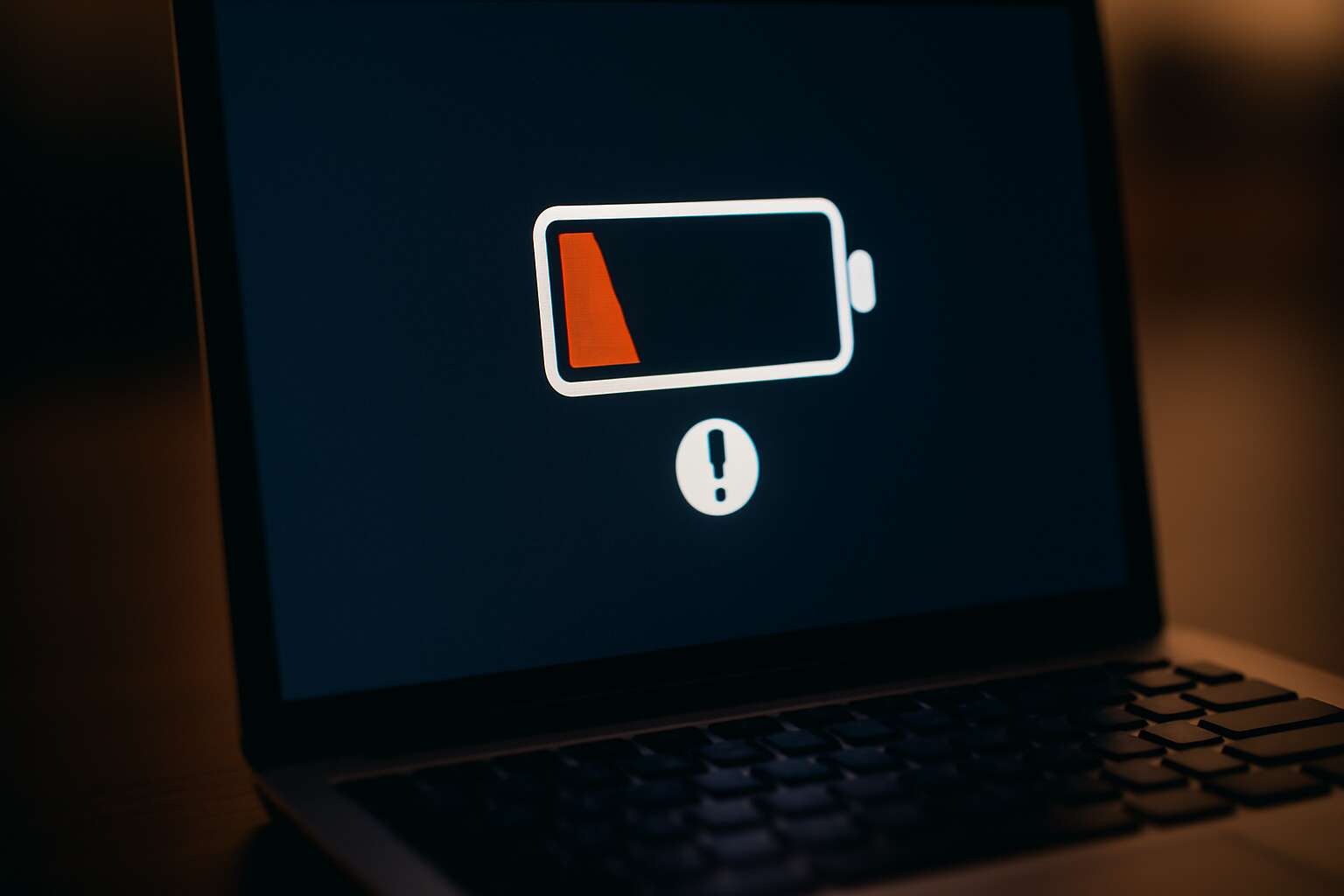



0 Comments