Understanding Laptop Battery Wear Level
What Is Battery Wear Level?
In the labyrinthine dance between technology and endurance, the concept of the laptop battery wear level emerges as a pivotal measure of longevity and performance. This metric, often overlooked, acts as a silent barometer revealing the silent erosion of capacity that occurs over countless recharge cycles. As batteries age, their ability to hold a charge diminishes, leading to unpredictable power drops and a frustrating decline in usability. Understanding the intricacies of the laptop battery wear level can transform the way we approach device maintenance, allowing us to anticipate when a replacement might be inevitable.
What exactly is the battery wear level? It’s a reflection of the remaining capacity of a battery relative to its original state. Think of it as a gauge, subtly indicating how much of its initial strength has been lost. Manufacturers generally consider a battery to be nearing the end of its functional life once it reaches around 80% of its original capacity. This wear is not merely a physical phenomenon but a psychological one—signifying the gradual surrender of energy to time and use.
Monitoring this wear level involves examining data that reveals the extent of degradation, which can be accessed through various diagnostic tools or system utilities. Recognising the signs of increased battery wear—such as reduced runtime or overheating—can help users avoid unexpected shutdowns and preserve the health of their device. For those who wish to deepen their understanding, a few key factors influence the degree of wear, including:
- The number of charge cycles performed
- The temperature conditions during charging and use
- The age of the battery
By grasping the nuances of the laptop battery wear level, users are empowered to make more informed decisions about their device’s care, ensuring that every joule of energy is optimally utilised. After all, in the realm of portable computing, knowledge of these subtle degradations can mean the difference between seamless productivity and abrupt power failures.
How Battery Wear Level Is Measured
Understanding the intricacies of the laptop battery wear level is akin to mastering the subtle art of device longevity. Unlike a simple gauge, measuring this wear level involves delving into detailed diagnostics—much like reading a fine print that reveals hidden truths. Most operating systems and specialised utilities can provide a window into this degradation, displaying data that indicates how much capacity has been lost since the battery’s first charge.
Typically, the wear level is expressed as a percentage, illustrating the difference between the original capacity and the current state. For example, a battery with an 80% wear level has retained only four-fifths of its initial capacity, signalling that it’s edging towards the end of its useful life. To assess this, users often rely on tools such as battery health diagnostics or system utilities that generate reports on:
- The number of charge cycles performed
- Temperature conditions during charging and use
- The age of the battery
This data offers a comprehensive picture, allowing users to anticipate when their device might protest with reduced runtime or sluggish performance. The process of measuring the laptop battery wear level isn’t just about numbers; it’s a dance of observation and understanding that ultimately empowers smarter device maintenance. After all, knowing the true condition of your battery might just be the secret to avoiding that dreaded sudden shutdown in the middle of an important presentation.
Factors Contributing to Battery Wear
Understanding the factors that contribute to the laptop battery wear level is like piecing together a fascinating puzzle—each element subtly influencing the overall picture of battery health. From the moment a battery is manufactured, its lifespan is already subtly etched into its design, but external influences often accelerate its decline. Temperature fluctuations, for instance, are notorious for quickening battery wear, especially when operating in extreme heat or cold.
Charging habits also play a pivotal role. Continuously charging beyond 80%, or letting the battery drain completely before recharging, can significantly diminish its capacity over time. The number of charge cycles, a critical aspect of the laptop battery wear level, accumulates quietly yet relentlessly—each cycle nudging the battery closer to obsolescence.
Additionally, internal chemical reactions within the battery are affected by factors such as:
- High temperatures during use or charging
- Frequent rapid charging sessions
- Age of the battery
These elements craft a complex narrative of degradation—one that often escapes notice until performance issues emerge. Recognising the subtle signs of wear can help pre-empt a sudden shutdown, revealing that every charge cycle and temperature spike is quietly rewriting the story of your device’s longevity.
Signs of Battery Wear in Laptops
Reduced Battery Life and Runtime
Few things are more disheartening for a laptop user than watching their device’s battery life shrink faster than a snowman in July. When the laptop battery wear level increases, the runtime diminishes, leaving you tethered to the nearest power outlet like a modern-day marionette. It’s as if your sleek machine suddenly develops a chronic case of fatigue, refusing to hold a charge for more than a fleeting moment.
Recognising the signs of battery wear is crucial before your device becomes a paperweight. Reduced battery life is the most obvious symptom—where once you could enjoy several hours of productivity, now you’re lucky if your laptop lasts an hour or two. But beyond that, you might notice abrupt shutdowns even when the battery indicator suggests plenty of juice remaining. This inconsistency is a telltale sign that your laptop battery wear level has reached a critical point.
To diagnose the severity, some tech enthusiasts recommend checking the battery health report or conducting simple tests. For instance, observing how quickly your laptop drains during typical usage can reveal a lot. Remember, a high laptop battery wear level often correlates with decreased overall performance, frustrating delays, and the dreaded ‘battery not recognised’ message. It’s a clear sign that your device is telling you it’s time to reconsider its power source.
Unexpected Shutdowns
Unexpected shutdowns can feel like a sudden gust of winter wind, catching you off guard and disrupting your flow of productivity. When the laptop battery wear level creeps higher, these abrupt power-offs become more frequent, as if your device is quietly signalling its exhaustion. It’s a disconcerting phenomenon—one moment your laptop hums along smoothly, and the next, it’s plunging into darkness without warning.
This behaviour often manifests through inconsistent performance—your laptop might shut down during seemingly innocuous tasks or when the battery indicator still shows ample charge. Such unpredictable power cuts are a telltale sign that the laptop battery wear level has reached a critical threshold. It’s as if the battery’s internal chemistry has begun to falter, unable to sustain the demands of your busy workday.
To diagnose these sneaky signs, some users observe patterns like rapid power depletion or sudden reboots. Recognising these signals early can save you from data loss and frustration. Remember, a high laptop battery wear level doesn’t just diminish battery life—it often heralds broader issues like decreased overall performance and the dreaded ‘battery not recognised’ message. It’s the device’s quiet way of pleading for a new power source.
Overheating and Swelling
When a laptop’s battery begins to age, it often whispers its decline through subtle yet alarming signs—overheating and swelling serve as vivid red flags in this silent symphony of deterioration. An overheated device is not merely a discomfort but a warning sign of internal distress, where the chemical reactions within the battery spiral into chaos, generating excessive heat that can warp the delicate architecture of your machine.
Swelling, perhaps more sinister, manifests as a gentle but relentless bulge beneath the chassis, stretching the boundaries of its design like a balloon on the verge of bursting. This outward expansion is a stark testament to the battery’s internal failure, a physical manifestation of the deteriorating battery wear level. Ignoring these signs can lead to catastrophic consequences, risking not only data loss but also potential harm to the user.
- Visible deformation of the laptop casing
- Unusual heat emissions during normal use
- Frequent system crashes or battery disconnections
Recognising these symptoms early can save your device from irreversible damage. As the battery wear level climbs higher, its internal chemistry struggles to maintain equilibrium, often resulting in hazardous swelling and thermal runaway. It’s as if the battery’s very essence is unraveling, whispering that it’s time for renewal before the situation spirals beyond rescue.
Battery Percentage Fluctuations
Ever noticed your laptop’s battery percentage doing the cha-cha? One moment it’s at 100%, then suddenly drops to 80%, only to bounce back again. Welcome to the whimsical world of laptop battery wear level fluctuations! These erratic percentage swings aren’t just a sign of a mischievous device; they’re a sneaky indicator that your battery is ageing faster than a vintage wine. Such inconsistencies can be infuriating—imagine trying to finish an important report, only to be thwarted by your battery playing peekaboo.
These unpredictable shifts often occur because the internal chemistry of the battery is losing its grip on stable power delivery. As the laptop battery wear level increases, the battery’s ability to accurately report its remaining capacity diminishes, making it appear as if your device is caught in a perpetual state of indecision. This is not only frustrating but also a clear sign that your battery is heading towards its final act. Keep an eye on these signs, as they reveal a battery nearing the end of its natural lifespan, often accompanied by reduced overall runtime and diminished performance.
Tools and Methods to Check Battery Wear Level
Built-in Operating System Utilities – Array
In the shadowy corridors of technology, understanding the true *laptop battery wear level* can feel akin to deciphering an arcane relic. Thankfully, modern operating systems have conjured built-in utilities that serve as spectral investigators, revealing the silent decay of your battery’s vitality. Windows, for example, offers a command prompt magic called “powercfg /batteryreport,” which unveils a detailed chronicle of its health and history. MacOS users aren’t left in the dark either; the “System Information” tool presents a treasure trove of battery diagnostics, including cycle count and capacity.
These utilities act as digital seers, exposing the subtle signs of wear and tear that might otherwise remain hidden. By delving into these reports, users can gauge the remaining life of their laptop battery and anticipate its inevitable decline. Embracing these tools transforms a once mystifying process into a clear-eyed assessment—an essential ritual in the ongoing battle against time and entropy.
Third-Party Battery Monitoring Tools
When it comes to truly understanding your laptop battery wear level, third-party monitoring tools can feel like a secret weapon. While built-in utilities offer valuable insights, specialised software takes this a step further, unveiling hidden details that might otherwise remain in the shadows. These tools often provide real-time data on battery health, cycle count, and capacity decline—critical clues in the ongoing saga of battery longevity.
Some popular options include BatteryInfoView, HWMonitor, and CoconutBattery, each offering a window into the silent decline of your battery’s vitality. These applications can detect subtle signs of wear, giving you an edge in predicting when your laptop might surrender power unexpectedly.
- Accurate cycle count readings
- Capacity degradation tracking
- Voltage and temperature monitoring
By integrating these tools into your routine, you can monitor the true state of your battery with a precision that built-in utilities sometimes lack, empowering you to make informed decisions before the inevitable decline.
Using BIOS/UEFI Settings
Monitoring the health of your laptop battery wear level doesn’t always require third-party tools. Sometimes, a quick dive into your BIOS or UEFI settings can reveal vital information about your battery’s condition. Many modern laptops embed diagnostics directly into their firmware, offering a window into the battery’s overall health without the need for extra software. This method is especially handy for those who prefer a more straightforward approach or want to avoid cluttering their system with additional utilities.
To access these diagnostics, restart your laptop and press the designated key—often F2, F10, or DEL—during startup to enter BIOS/UEFI. Once inside, navigate to the ‘Battery’, ‘Power’, or ‘Health’ section. Here, you might find details such as cycle count, capacity degradation, or estimated remaining life, all crucial for understanding your laptop battery wear level. Some systems even provide specific metrics like voltage and temperature, which can further inform you about potential issues before they become critical.
For a more structured overview, certain laptops present the information in an ordered list format, like:
- Enter BIOS/UEFI during startup.
- Locate the battery or power management section.
- Review available data on capacity, cycle count, and health status.
This straightforward method offers a snapshot of your battery’s current state, helping you stay ahead of potential failures and prolong your device’s longevity. Knowing how to check your laptop battery wear level via BIOS/UEFI settings empowers users to make informed decisions, keeping their machines running smoothly in a world increasingly dependent on portable tech.
Maintaining and Extending Battery Lifespan
Best Practices for Battery Usage – Array
In the delicate dance of technology, the lifespan of a laptop battery hinges on more than just daily use; it’s a symphony of care and restraint. An often overlooked truth reveals that a typical laptop battery wear level can diminish by up to 20% within the first year alone, a silent erosion that chips away at performance and potential. To preserve this vital energy reservoir, understanding the subtle art of battery stewardship becomes paramount. Each decision—whether to keep your device cool or to avoid constant full discharges—can significantly influence how gracefully your battery ages.
Implementing best practices for battery usage is akin to nurturing a fragile bloom—requiring patience and insight. Avoid exposing your laptop to extreme temperatures, as heat accelerates chemical wear and shortens the battery’s vitality. Instead, aim for a balanced charging routine, avoiding both deep discharges and prolonged full charges. For those seeking to extend the lifespan of their battery, employing simple yet effective techniques can make a striking difference:
- Keep the battery percentage within a moderate range, ideally between 20% and 80%, to reduce stress on the cells.
- Use built-in operating system utilities or third-party battery monitoring tools to track wear level and gain insights into usage patterns.
- When not in use for extended periods, store your laptop in a cool, dry environment with a partial charge—never leave it fully drained or constantly plugged in.
By embracing these principles, users can forge a resilient alliance with their device, ensuring the laptop battery wear level remains optimally low, unlocking the full potential of their portable powerhouse for years to come. After all, a well-cared-for battery is not merely a component—it’s the beating heart of your digital companion’s longevity.
Software Updates and Calibration
Maintaining and extending the laptop battery wear level hinges on consistent software optimisation and precise calibration. Regular software updates are vital; they often include firmware improvements that optimise charging algorithms and energy management, subtly reducing the rate of battery wear level deterioration. These updates can enhance compatibility with the latest power management standards, ensuring your device operates at peak efficiency.
Calibration, on the other hand, acts as a reset button for your battery’s internal sensors. Over time, the battery’s reported percentage can become inaccurate, leading to unexpected shutdowns or misjudged remaining runtime. A thorough calibration involves fully charging the battery to 100%, then discharging it to near zero before recharging to full capacity. This process helps recalibrate the battery’s wear level readings, offering a more truthful reflection of its health.
- Perform calibration periodically, especially if you notice discrepancies in battery percentage or runtime.
- Keep your device’s BIOS or UEFI firmware updated; these updates often include enhancements to power management systems affecting the battery’s lifespan.
By merging diligent software updates with careful calibration routines, users can preserve the integrity of their laptop battery wear level, ensuring longevity and consistent performance over time. This delicate balance of technological care reminds us that even the most advanced tools require human insight to function optimally.
Physical Maintenance Tips
Maintaining the health of your laptop battery wear level requires more than just software care. Physical maintenance plays a crucial role in extending battery lifespan. Simple practices can prevent overheating and minimise wear, keeping your device reliable for longer. Regularly cleaning the vents and ensuring proper airflow helps dissipate heat effectively. Overheating accelerates battery degradation, so avoiding prolonged exposure to high temperatures is essential.
For optimal results, consider implementing a few practical steps. For example, avoid leaving your laptop plugged in constantly; instead, use the battery regularly to prevent it from remaining at 100% for extended periods. When possible, store your device in a cool, dry environment if you’re not using it for a while. Additionally, periodically inspecting the battery for swelling or damage can prevent unexpected failures. Remember, a healthy battery wear level depends on consistent physical and operational care.
When to Consider Replacing Your Laptop Battery
Indicators of Necessary Replacement
In the shadowed corridors of technology, a quiet decline lurks beneath the surface—your laptop battery wear level creeping towards obsolescence. When silent whispers of diminished power become more than mere inconveniences, it’s time to heed the call for renewal. A battery that no longer holds its charge, or worse, exhibits unpredictable behaviour, is a harbinger of imminent failure.
Indicators of necessary replacement often manifest through subtle yet unmistakable signs. If your laptop’s battery percentage fluctuates like ghostly apparitions or if the runtime diminishes dramatically, these are clues pointing to a deeper malaise. Overheating or swelling, which once seemed mere anomalies, now demand urgent attention—these are not mere quirks but ominous portents of impending demise.
Consider whether your device struggles to sustain even brief periods away from the power socket. If so, it may be time to contemplate a replacement. Sometimes, the signs are less overt, but a thorough inspection of your laptop battery wear level reveals the truth—an essential step before the final act of replacement.
Cost-Benefit Analysis
When contemplating the necessity of replacing your laptop battery, a crucial factor is the cost-benefit analysis. A declining laptop battery wear level often signals that the device’s autonomy is waning, but is investing in a new battery truly justified? The answer hinges on weighing the expense against the tangible benefits of restored performance.
If your laptop’s battery wear level has reached a point where it no longer sustains a full day’s work without frequent recharging, it might be time to consider replacement. The cost of a new battery can be modest compared to the productivity gains and peace of mind that come with a reliable power source. Conversely, if the wear level is still moderate and your device performs adequately, postponing replacement could be a wise choice, saving your investment for more pressing needs.
Ultimately, a thorough assessment of your laptop’s usage patterns and the current battery wear level helps determine whether a replacement offers genuine value, ensuring your device remains a seamless extension of your professional and personal pursuits.
Replacement Options and Procedures
When to Consider Replacing Your Laptop Battery: Replacement Options and Procedures
A dwindling laptop battery wear level can be as subtle as a faint whisper, or as glaring as a flickering light bulb. Recognising the right moment to replace your battery is crucial to maintaining optimal device performance. Often, when the battery wear level exceeds 30%, the device’s autonomy begins to suffer noticeably, signalling that a replacement might be in order.
Replacement options range from DIY swaps to professional service. For those confident in their technical prowess, many models allow for straightforward battery replacements, often detailed in the manufacturer’s manual. Alternatively, visiting a certified service centre guarantees that the procedure adheres to safety standards, especially important if your device exhibits signs like overheating or swelling.
Understanding the procedures involved can demystify the process. Typically, replacing a laptop battery involves:
- Powering down and disconnecting from power sources.
- Removing the back panel of the device, often via screwdriver.
- Carefully detaching the old battery, which may be secured with clips or screws.
- Connecting the new battery, ensuring all connections are secure.
- Reassembling and testing the device for proper operation.
In essence, if your laptop’s battery wear level has reached a point where it no longer sustains your daily demands, exploring replacement options becomes not just prudent but essential. Whether you opt for a DIY adventure or professional installation, understanding the procedure ensures your device remains a loyal companion, rather than a fickle acquaintance.
Advanced Tips to Optimize Battery Health
Battery Management Settings
Optimising your laptop’s battery health isn’t merely about avoiding inconvenience; it’s about extending the lifespan of your device and maintaining optimal performance. One often overlooked aspect is managing your battery management settings effectively, which can significantly influence the laptop battery wear level. Small adjustments, such as enabling power-saving modes or adjusting screen brightness, can have profound impacts over time.
Modern operating systems come equipped with intelligent utilities that allow you to fine-tune power consumption without sacrificing usability. For example, most systems offer built-in battery conservation features that automatically limit background processes or optimise charging cycles—helpful tools in preserving your battery’s longevity. Engaging these features thoughtfully can reduce the strain on your battery and delay the progression of wear. Remember, maintaining an ideal battery wear level is a nuanced balance—one that involves understanding and leveraging these settings to your advantage.
Using Power Plans Effectively
Harnessing the power of advanced power plans transforms how we care for our laptop battery wear level. When we tune these settings with intentionality, we extend not just the lifespan but the very essence of our device’s vitality. It’s a delicate dance—balancing performance with preservation—where each adjustment echoes a deeper understanding of our technology’s limits.
Effective utilisation of power plans involves more than mere toggling; it’s about crafting an environment that respects the battery’s fragility. For example, switching to a custom power plan, prioritising energy-saving features, and scheduling automatic sleep modes can make a profound difference. An often-overlooked facet of this process is tweaking the display brightness and processor activity, subtly reducing strain on your battery.
- Optimising screen timeout durations
- Managing CPU performance profiles
These small yet strategic steps help maintain a healthier battery wear level over time, ensuring your device remains responsive and reliable.
Investing in External Battery Solutions
Investing in external battery solutions can be a strategic move for those seeking to prolong their laptop battery wear level. Portable power banks, especially high-capacity models, serve as a safeguard against sudden power depletion, allowing your device to maintain optimal performance without compromising battery health. These external batteries act as a buffer, reducing the frequency of deep discharges that accelerate wear and tear.
For the discerning user, selecting the right external battery involves considering capacity, compatibility, and charging speed. A well-chosen power bank not only extends your laptop’s operational window but also minimises stress on the internal battery—preserving its vitality for longer. When integrated thoughtfully into your routine, these solutions become a vital component of your device’s longevity, safeguarding against unexpected shutdowns and ensuring your workflow remains seamless.
Furthermore, incorporating external battery solutions into your daily regimen exemplifies a proactive approach to maintaining the laptop battery wear level. It reflects an understanding that technology’s delicate balance—between performance and preservation—can be expertly managed through strategic accessories. This harmony between innovation and care invites a more graceful experience with your device, one where longevity is not an afterthought but a fundamental principle.
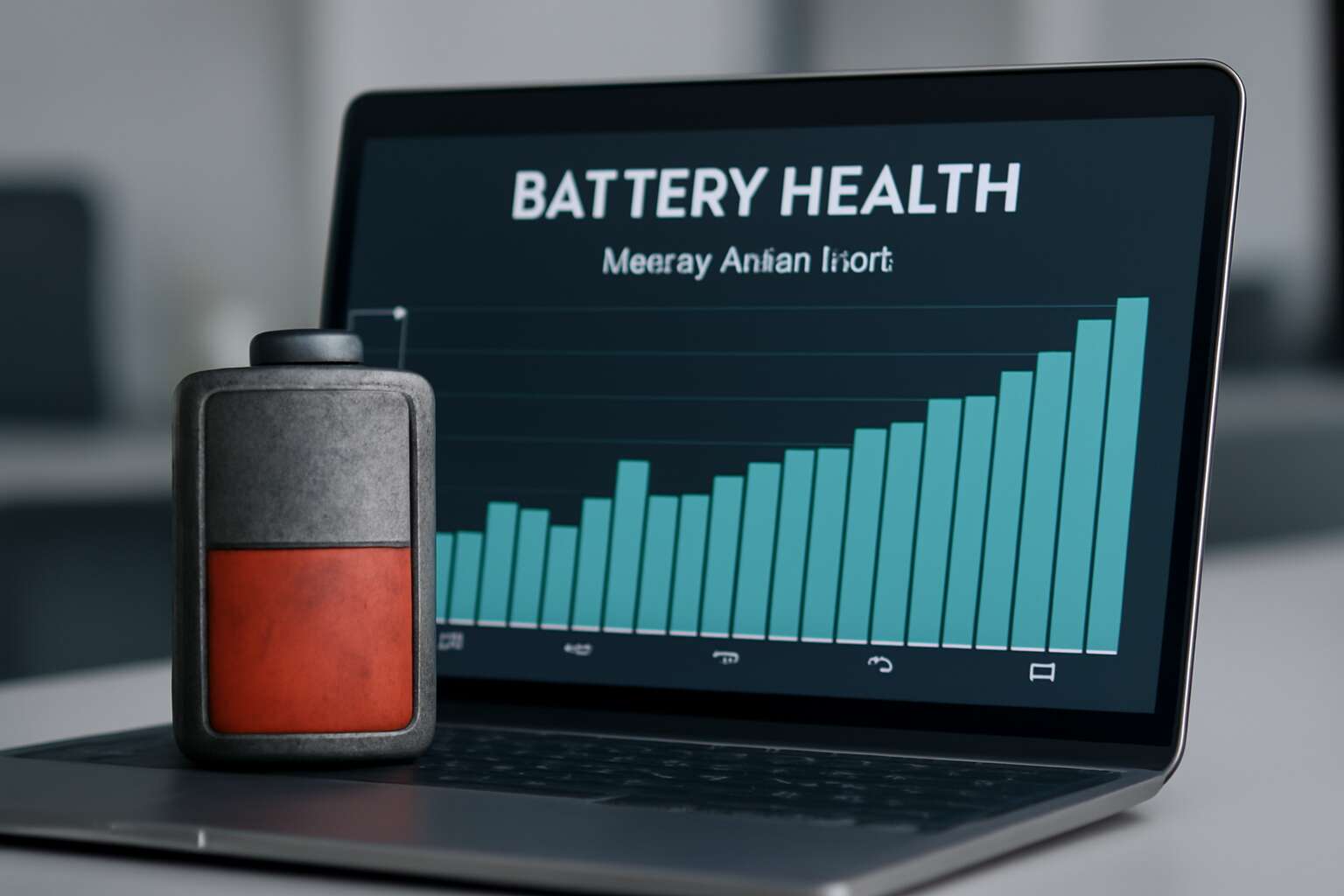



0 Comments